KidiBuzz™ G2 Safety & Security
Give your child a kid-friendly way to enjoy the latest tech with KidiBuzz™ G2. Similar to smartphones and tablets, KidiBuzz™ G2 lets kids message friends and family, surf the web, watch videos and more in a kid-friendly environment.
Out of the box, the web browser, KidiConnect™ messaging app, and third-party app store are both disabled. To set up these items, register the device and set a four-digit parental controls passcode. Keep this passcode private to prevent your child from accessing unwanted online content or changing content restrictions.
Check out some of the ways we’ve designed KidiBuzz™ G2 to make it the perfect tech toy for kids.
Parent Settings
Add and Remove Games and Apps
Games & Apps Tutorial >
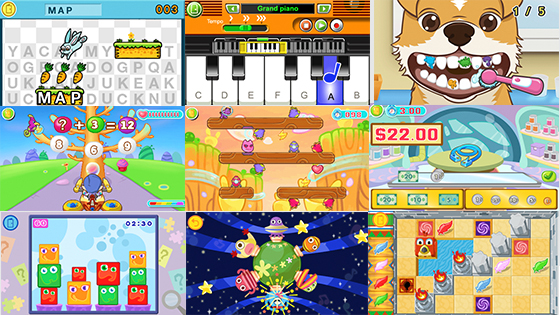
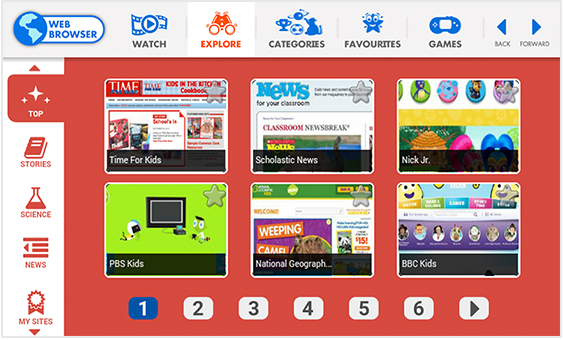
Choose the Websites Your Kids Can View
Websites Tutorial >
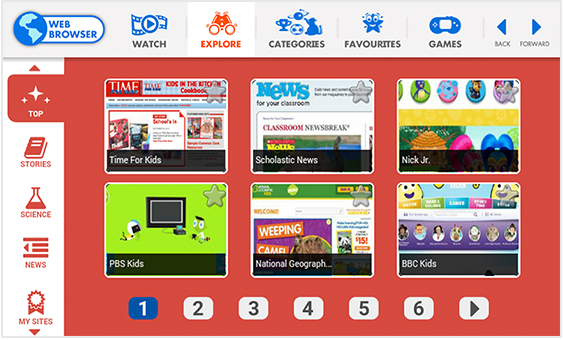
Manage Your Child’s Screen Time
Time Limits Tutorial >
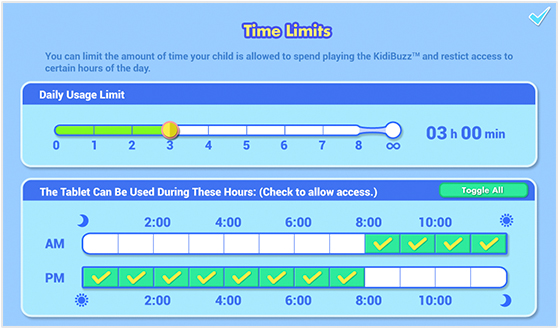
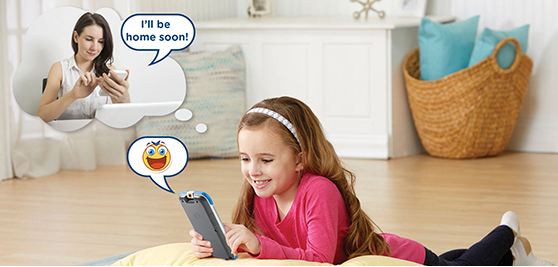
Send Messages with KidiConnect™
Setting Up KidiConnect™ Tutorial >
Contact List Tutorial >
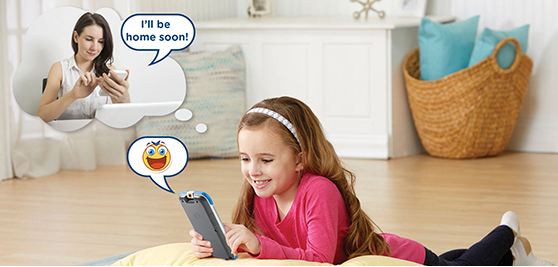
Privacy
Data Security
COPPA




